Add CANDDi code to hyperlinks in your Email Campaign
Curated by Brian Sandiford
Uncover Company
Uncover the people & businesses that visit your website
Step One
Find Code Generator
To find the code generator for your email platform, click on the “Identify” button in the menu at the top of the CANDDi Dashboard, then select “Bulk Email Marketing”.

Step Two
Select Platform
Select your email platform from the drop-down box at the top, here we are choosing MailChimp but you would pick yours - if you don’t see it, give us a call.

Step Three
Insert Link
Next, insert the normal link you’re wanting people to go to, it’s best to copy & paste it directly from your website so you don’t get any typos.

Step Four
Fill Form
Where it says google analytics pick “Yes”. In the Campaign Medium box type ‘email’. Type anything you want into the Campaign Source, for example, “MC” for MailChimp. Finally, choose a campaign name for the Campaign Name box”.
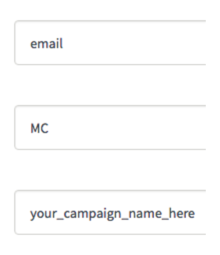
Step Five
Generate Code
Press “Generate Code” and your tracked hyperlink has been created below. This is simply the same hyperlink with the special code added to the end which lets CANDDi sort the data. Use this coded hyperlink instead and paste it into your email platform in the same place as you would usually put the link.

Step Six
Create Stream
Once a recipient has clicked through a link in this campaign, you will be able to create a stream just for this campaign, so all the intelligence can be collated. The CANDDi dashboard FAQ page is a great resource on “How to”.
Now, your sales team know who really clicked through that campaign, when they landed on your website and what they did afterwards.
If you have any issues, please get in touch.